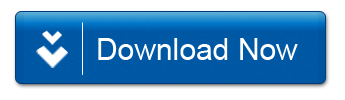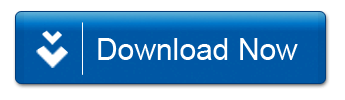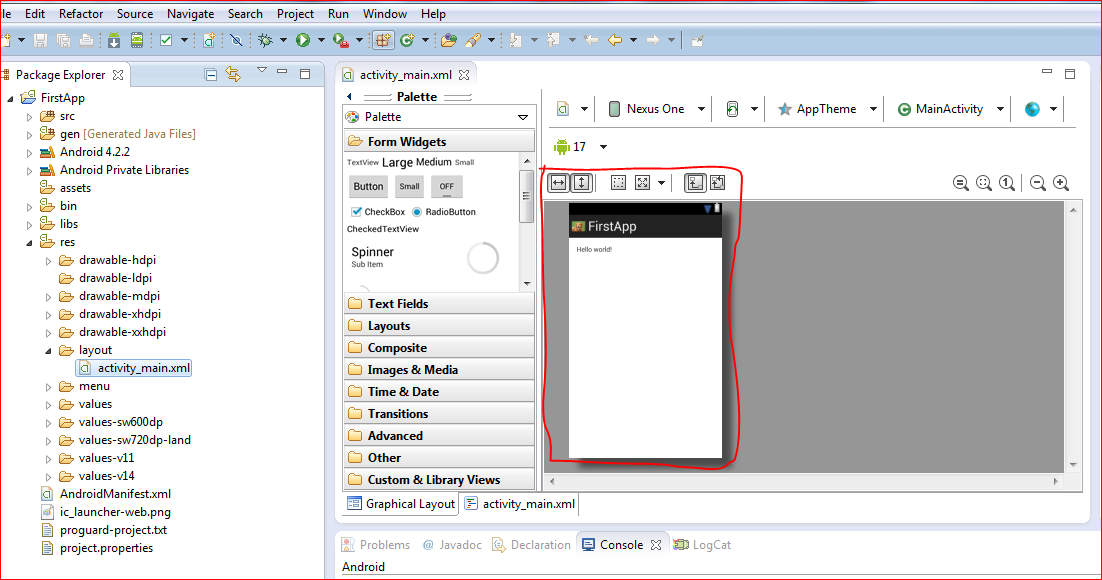PHP Environment Setup
Hi friends in order to develop and run PHP, three vital components need to be installed on our computer system.
Type the following address into your browser's address box.
If this displays a page showing your PHP installation related information then it means you have PHP and Webserver installed properly. Otherwise you have to follow some other procedure in addition to install PHP on your computer.
For both technical & non-technical doubts comment in the section given below.
Hi friends in order to develop and run PHP, three vital components need to be installed on our computer system.
- Web Server - PHP will work with virtually all Web Server software, including Microsoft's Internet Information Server (IIS) but then most often used is freely availble Apache Server. Download Apache for free here: http://http.apache.org/download.cgi
- Database - PHP will work with virtually all database software, including Oracle , Microsoft Access and Sybase but most commonly used is freely available MySQL database. Download MySQL for free here: http://www.mysql.com/downloads/index.html
- PHP Parser - In order to process PHP script instructions a parser must be installed to generate HTML output that can be sent to the Web Browser. Download PHP latest version for free here: php-5.5.14.tar.bz
PHP Parser Installation:
Before you proceed it is important to make sure that you have proper environment setup on your machine to develop your web programs using PHP.Type the following address into your browser's address box.
http://127.0.0.1/info.php |
If this displays a page showing your PHP installation related information then it means you have PHP and Webserver installed properly. Otherwise you have to follow some other procedure in addition to install PHP on your computer.
For both technical & non-technical doubts comment in the section given below.