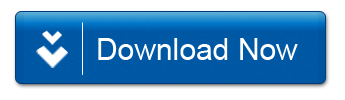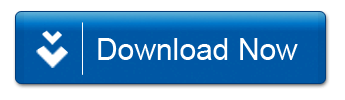Hi Guys already we have seen a little introduction about Android.Lets move to some of the features provided by Android. Firstly we are going to see about a concept of feedback or notification alike mechanism Toast.
A Toast provides simple feedback about an operation in a small popup. It only fills the amount of space required for the message and the current activity remains visible and interactive. For example, After sending a message it shows message send . Toasts automatically disappear after a timeout.
General procedure to create a toast,
First, instantiate a Toast object with one of the makeText() methods. This method takes three parameters: the application
Context,
your message, and the duration
for the toast. It returns a properly Toast object. You can display it
by toast followed by show(),as shown in the following example:
you may also write it as,
In our next post we can see about how to create a custom toast alert etc.
you may also write it as,
In our next post we can see about how to create a custom toast alert etc.